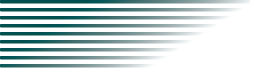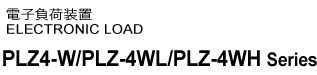Tutorial
Visual Basic 2008
Communicate with the PLZ-4W/PLZ-4WL/PLZ-4WH series using VISA through GPIB, RS232C, or USB.
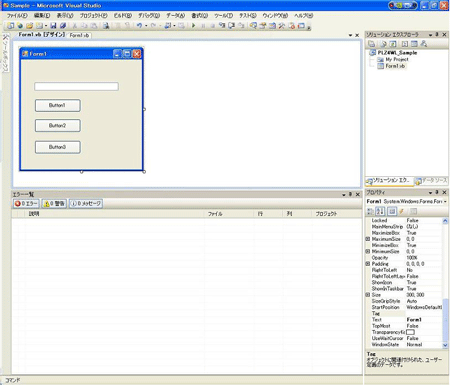
Setting the "Project"
At first, set the communication driver (VISA liabrary) for the "Project".
Click "Project" on the menu bar, then select "Add Reference" to refer "VISA COM 3.0 Type Library".
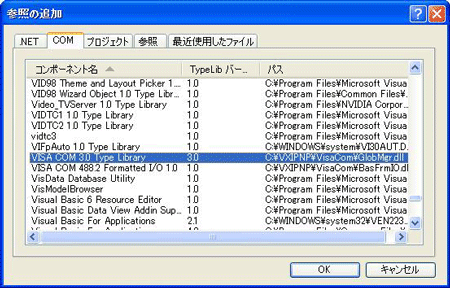
Communication through GPIB, RS232C, or USB
After setting the communication driver, it enables to communicate by GPIB, RS232C, or USB.
The following describes the communication procedure for via VISA.
Open the VISA
To communicate with the device of GPIB, RS232C, or USB via VISA, it requires to open the VISA first. When opening the VISA, specify the I/O resource.
Example : To open VISA by using USB
Set rm = CreateObject("VISA.GlobalRM")
Set msg = rm.Open("USB::0x0B3E::0x1019::00000001::INSTR", NO_LOCK, 0, "")
"USB::0x0B3E::0x1019::00000001::INSTR" is the I/O resource.
The I/O resource is specified by the following constructions. The part indicated with [ ] can be abbreviated. Enter the appropriate value in the part specified in oblique characters.
| GPIB |
GPIB[board]::PrimaryAddress[::SecondaryAddress][::INSTR] Example : The primary address 3 of the measuring instrument connected to GPIB0. GPIB0::3::INSTR |
|---|---|
| Serial (RS232C) |
ASRL[board][::INSTR] Example : The measuring instrument connected to the serial port COM1. ASRL1::INSTR |
| USB |
USB[board]::VendorID::ProductID::SerialNumber[::InterfaceNumber][::INSTR] Example : The USNTMC measuring instrument having with the vendor ID (VID)2878, Product ID(PID)4121 and serial number "00000001". USB0::0x0B3E::0x1019::00000001::INSTR |
For VISA, the alias can be used for the I/O resource.
When using the alias for the I/O resource, even the alias name to be hard coating directly in the application, it can be easily converted to the appropriate I/O resource name.
Example : When using the alias (MYPIA) for the I/O resource.
Set msg = rm.Open("MYPIA", NO_LOCK, 0, "")
When the alias is used, the actual I/O resource is specified by such an external configuration table. When using the USB (example for KI-VISA)
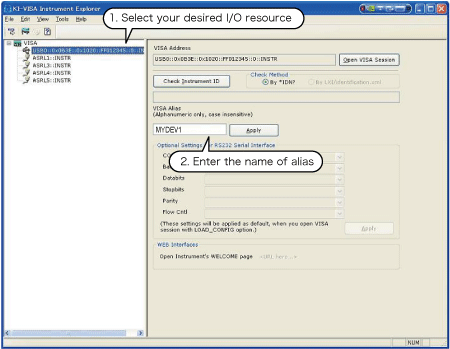
In case of using VISA other than KI-VISA, please refer to the applied VISA manual.
Controlling the devices
Next, using such a "Read", "Write" to control the devices.
Example:
msg.WriteString ("FUNC:MODE CC") 'Specify CC mode
msg.WriteString ("CURR:RANG HIGH") 'Set Current mode to HIGH
msg.WriteString ("CURR 10.0") 'Set 10 A
msg.WriteString ("INP 1") 'Load on
Closing the VISA.
Close the VISA at the end.
A command for "Open" and "Close" of the VISA is required only once in the program.
msg.Close
Sample program
Imports Ivi.Visa.Interop
Public Class Form1
Dim rm As ResourceManager
Dim msg As IMessage
Private Sub Form1_Load(ByVal sender As System.Object, ByVal e As System.EventArgs) Handles MyBase.Load
rm = CreateObject("VISA.GlobalRM")
msg = rm.Open("GPIB0::1::INSTR", AccessMode.NO_LOCK, 0, "") 'Example: GPIB
'msg = rm.Open("MYDEV1", AccessMode.NO_LOCK, 0, "") 'Example: Using a alias
'msg = rm.Open("USB0::0x0B3E::0x1019::00000001::INSTR", AccessMode.NO_LOCK, 0, "") 'Example: USB
End Sub
'Query the instrument identity
Private Sub cmdIdn_Click(ByVal sender As System.Object, ByVal e As System.EventArgs) Handles cmdIdn.Click
msg.WriteString("*IDN?")
TextBox1.Text = msg.ReadString(256)
End Sub
'Set the operation mode and voltage
Private Sub cmdCurr_Click(ByVal sender As System.Object, ByVal e As System.EventArgs) Handles cmdCurr.Click
msg.WriteString("FUNC:MODE CC")
msg.WriteString("CURR:RANG HIGH")
msg.WriteString("CURR 10.0")
msg.WriteString("INP 1")
End Sub
'Query the instrument identity
Private Sub cmdMeas_Click(ByVal sender As System.Object, ByVal e As System.EventArgs) Handles cmdMeas.Click
msg.WriteString("MEAS:CURR?")
TextBox1.Text = msg.ReadString(256)
End Sub
Private Sub Form1_Disposed(ByVal sender As Object, ByVal e As System.EventArgs) Handles Me.Disposed
msg.Close()
End Sub
END CLASS