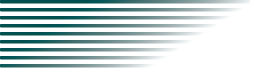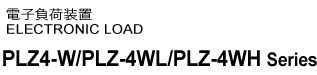Setup
Interface Setup
USB
USB connection
Use a standard USB cable to connect the PLZ-4W/PLZ-4WL/PLZ-4WH to the computer.
USB configuration
1. Check that the LOAD LED is turned off.
If it is on, press the LOAD key to turn it off.
2. Press the MENU (SHIFT+SET/VSET) key to displays the menu.
3. Press the CURSOR key several times until the Configuration menu item is highlighted. Then press the ENTER key.
4. Press the CURSOR key several times until the Interface menu item is highlighted. Then press the ENTER key.
5. Check that the cursor is blinking by Control on the menu, and turn the rotary knob to select USB.
If it is not blinking, press the CURSOR key to blinking.
6. Press the MENU (SHIFT+SET/VSET) key. The original screen displayed before entering menu setup appears.
7. Power cycle the PLZ-4W/PLZ-4WL/PLZ-4WH.
The settings are confirmed.
Service request
Service request and serial polling functions are implemented.
USB function
Complies with USB Specification 2.0
Complies with USBTMC Specification 1.0 and USBTMC-USB488 Specification 1.0
Data rate: 12 Mbps maximum (full speed)
VID (vendor ID)
0x0B3E
PID (product ID)
PLZ164W: 0x1002
PLZ164WA: 0x1005
PLZ164WL: 0x1019
PLZ164WH: 0x1021
PLZ334W: 0x1003
PLZ334WL: 0x1020
PLZ334WH: 0x1022
PLZ664WA: 0x1006
PLZ1004W: 0x1004
PLZ1004WH: 0x1023
NOTE
| A device driver supporting USB T&M Class (USBTMC) is required to control the PLZ-4W/PLZ-4WL/PLZ-4WH through the USB interface. The USBTMC driver is automatically installed by one of the VISA libraries below. |
| • KI-VISA 3.0.x or later (downloadable from KIKUSUI Website) |
| • NI-VISA 3.0 or later (downloadable from National Instruments Website) |
| • Agilent VISA (Agilent I/O Libraries) M01.00 or later (downloadable from Agilent Technologies Website) |