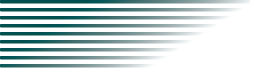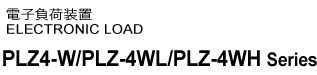Setup
Interface Setup
GPIB
GPIB connection
Use a standard IEEE488 cable to connect the PLZ-4W/PLZ-4WL/PLZ-4WH to the computer.
GPIB configuration
1. Check that the LOAD LED is turned off.
If it is on, press the LOAD key to turn it off.
2. Press the MENU (SHIFT+SET/VSET) key to displays the menu.
3. Press the CURSOR key several times until the Configuration menu item is highlighted. Then press the ENTER key.
4. Press the CURSOR key several times until the Interface menu item is highlighted. Then press the ENTER key.
5. Check that the cursor is blinking by Control on the menu, and turn the rotary knob to select GPIB.
If it is not blinking, press the CURSOR key to blinking.
6. Press the CURSOR key and check that the cursor is blinking by Address on the menu. Then, turn the rotary knob to set the device address.
7. Press the MENU (SHIFT+SET/VSET) key. The original screen displayed before entering menu setup appears.
8. Power cycle the PLZ-4W/PLZ-4WL/PLZ-4WH.
The settings are confirmed.
GPIB function
| Function | Subset | Description |
|---|---|---|
| Source handshake | SH1 | Complete capability |
| Acceptor handshake | AH1 | Complete capability |
| Talker | T6 | Function available |
| Listener | L4 | Function available |
| Service request | SR1 | Complete capability |
| Remote local | RL1 | Complete capability |
| Parallel poll | PP0 | No capability |
| Device clear | DC1 | Complete capability |
| Device trigger | DT1 | Complete capability |
| Controller | C0 | No capability |
| Electrical interface | E1 | Open collector driver |
Service request
Service request and serial polling functions are implemented.