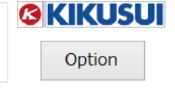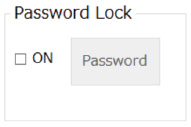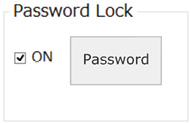RMT CONT SOFTWARE FOR PCR-LE/PCR-WE SD021-PCR-LE
Operation Guide
Locking the Option display and Panel with a Password
You can lock the Option display and panel by setting a password. If the lock is enabled, an Input Password window will appear when you tap Option or LOCK. You will not be able to proceed unless you type the correct password.

Locking with a password
|
1 |
Tap Option.
An Option window appears. |
|
2 |
Tap the ON check box for Password Lock.
A confirmation dialog appears. Select Yes to enable the password lock. Tapping again will clear the check box and disable the function. If you are enabling the password lock for the first time, a Change Password window appears. See “Changing the Password” to set a password. |
Changing the Password
If the password lock is enabled (if the ON check box for Password Lock is selected), you can change the password.
|
1 |
Tap Password.
A Change Password window appears. |
|
2 |
Enter the password (4 to 8 digit number) in New password. Enter the same password again in Retype New password for confirmation. |
|
3 |
Tap Yes. The password will be set. |
Resetting the Password
Open the Command Prompt as administrator.
Run “(installation path)\CVCFRemoteControl.exe” -init.
Example: If the installation path is C:\Program Files (x86)\Kikusui\SD021-PCR-WE
"C:\Program Files (x86)\Kikusui\SD021-PCR-WE\CVCFRemoteControl.exe" -init
The password will be reset.
![]() RMT CONT SOFTWARE FOR PCR-LE/PCR-WE SD021-PCR-LE
RMT CONT SOFTWARE FOR PCR-LE/PCR-WE SD021-PCR-LE
Operation Guide